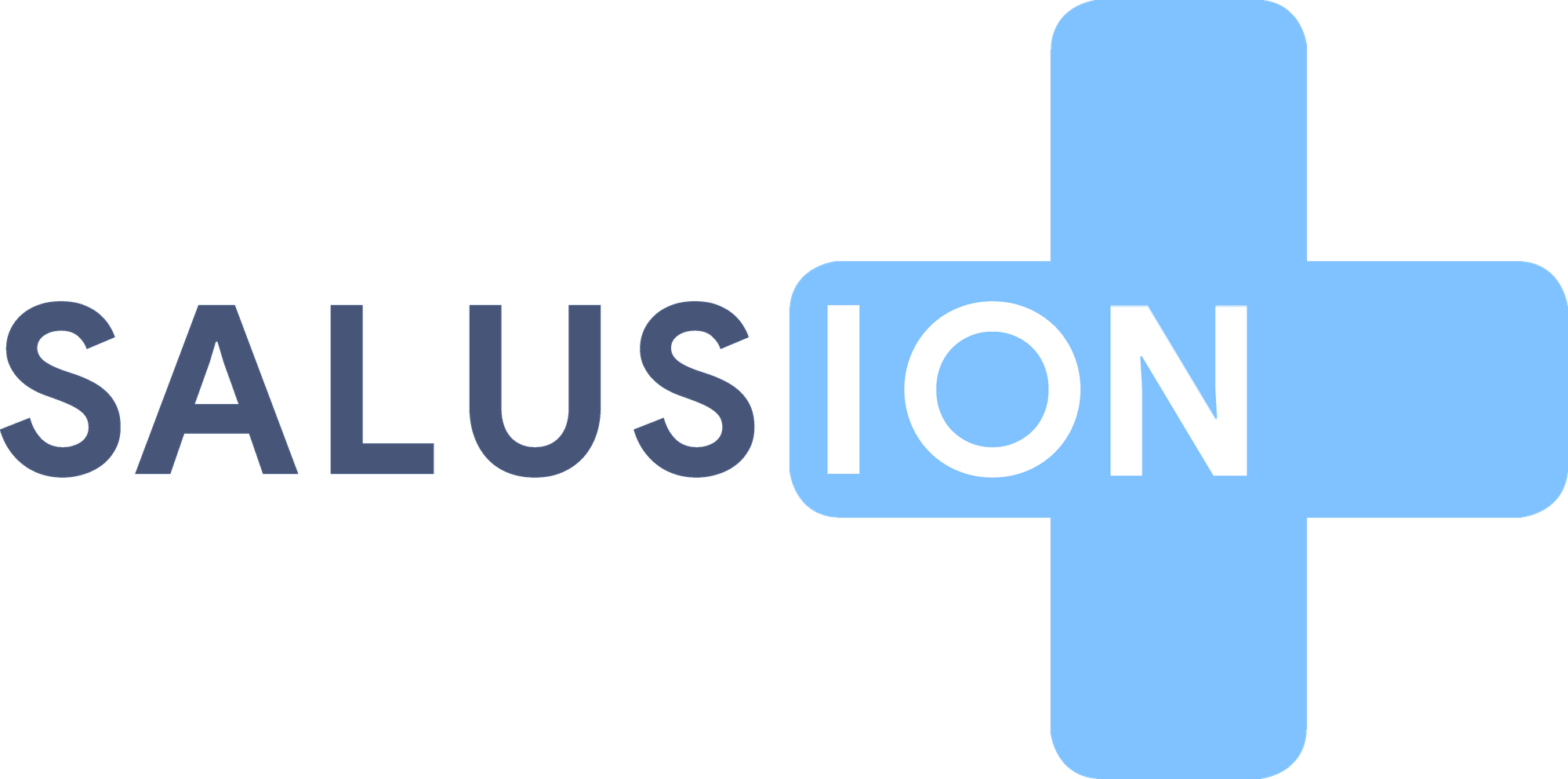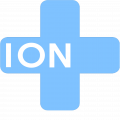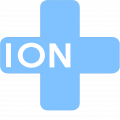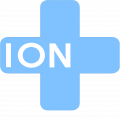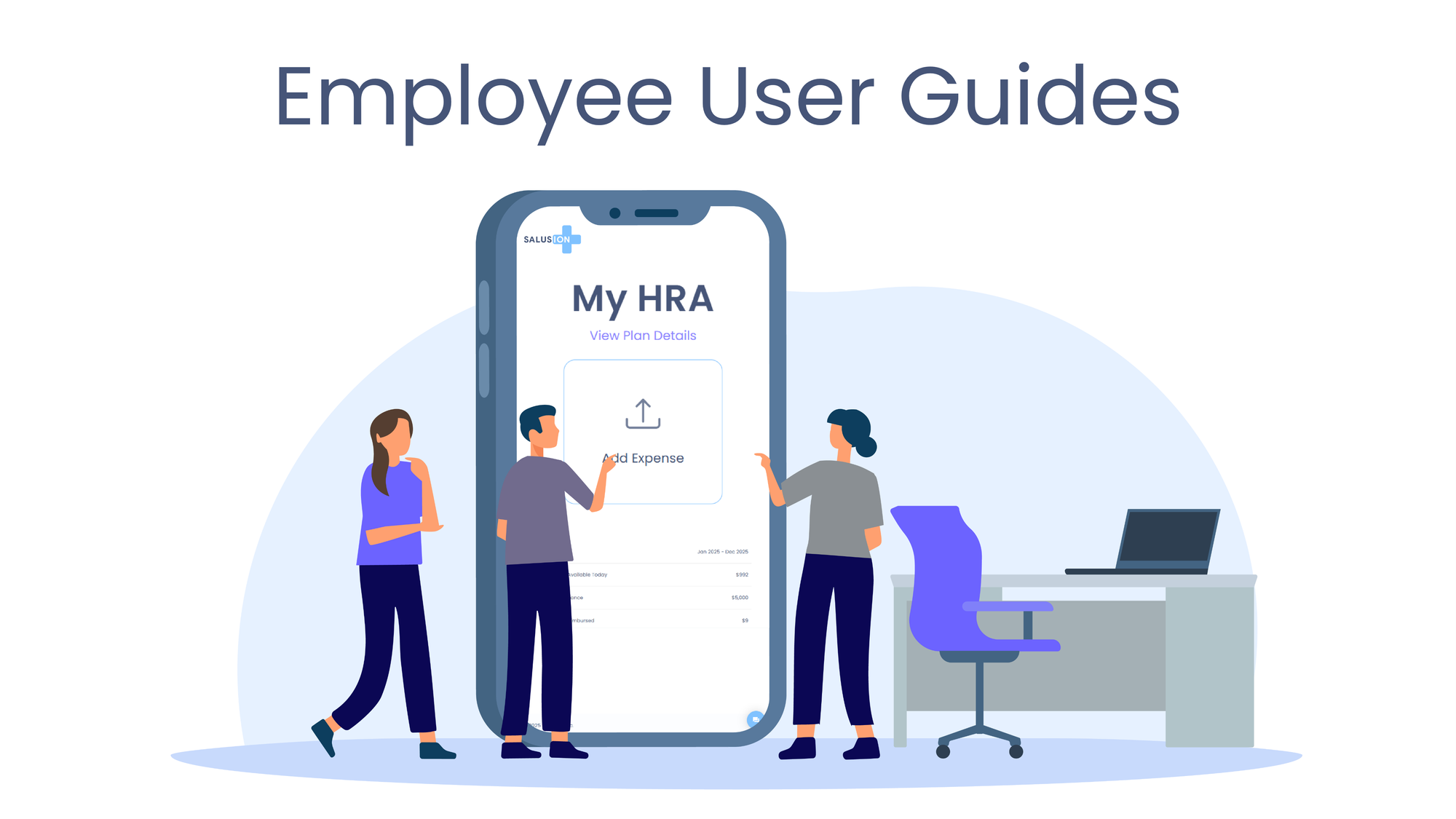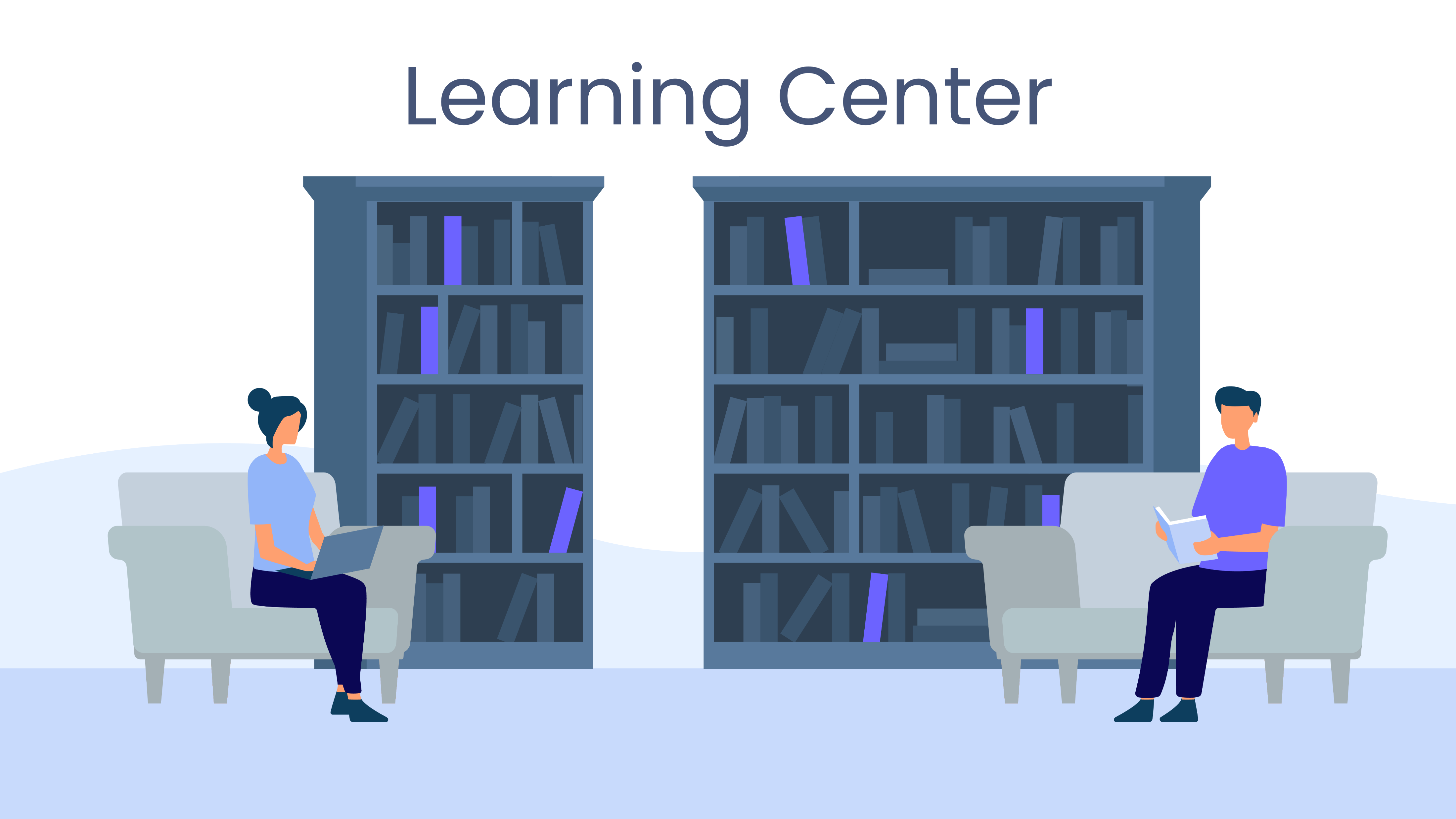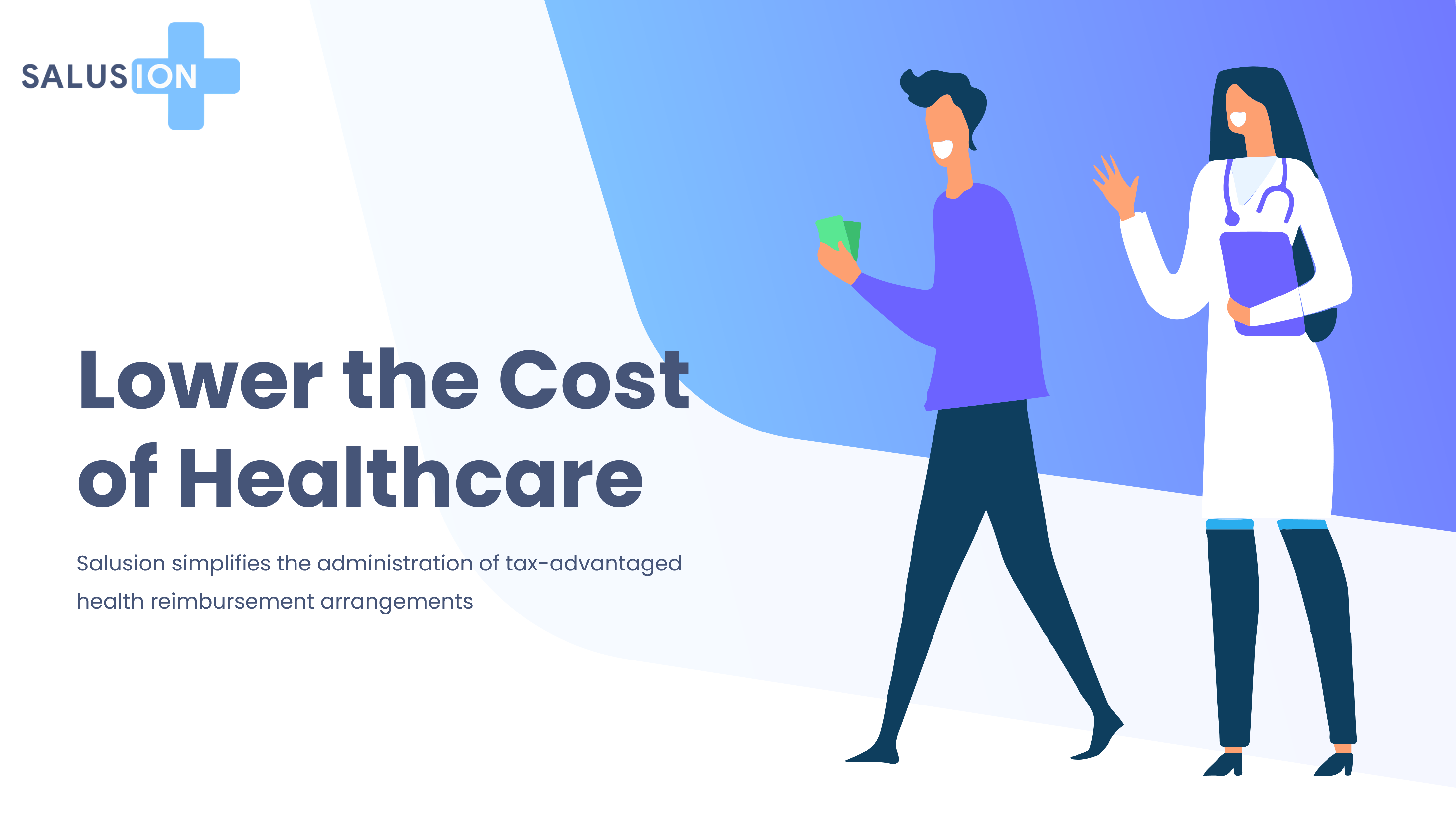Submitting an expense to Salusion is simple and can be done in two ways:
- From your phone using the Salusion mobile app.
- From your computer by logging into the Salusion website.
Getting Started
On both platforms, the process begins by clicking the Add Expense button.
- On the website, you’ll be prompted to upload a receipt from a file on your computer.
- On the mobile app, you can take a picture of the receipt directly from your phone.
Entering Expense Details
If you’re an ICHRA or QSEHRA user, you will be asked whether the expense is a premium.
For Out-of-Pocket Expenses (Non-Premium)
If the expense is not a premium, you’ll need to provide the following details:
- Expense Amount – Enter the total cost of the expense.
- Date of Service – The date the service was received.
- Provider – Select the healthcare provider associated with the expense.
- Who the Expense Is For – Indicate if the expense is for you, your spouse, or a dependent.
- Description – Enter a brief description of the expense.
For Insurance Premiums
If the expense is a premium, you’ll need to provide:
- Expense Amount – Enter the total cost of the premium.
- Month of Insurance Coverage – Specify the month the premium applies to.
- Insurance Provider – Enter or select the insurance provider.
- Policy Holder – Provide the name of the individual covered under the policy.
Auto-Submit for Premium Payments
Salusion offers an Auto-Submit option for premium payments, allowing employees to attest to making a payment rather than uploading proof manually each month.
To check if this option is available to you:
- Click View Plan Details from the home page.
- When submitting a premium expense, look for the Enroll in Auto-Submit option.
If you enroll in Auto-Submit:
- You must submit your first premium payment manually.
- In subsequent months, you’ll receive a text message asking if you made your premium payment.
- If you respond, Salusion will create the expense for you automatically.
By following these steps, you can easily submit your expenses, ensuring timely reimbursements with minimal hassle.
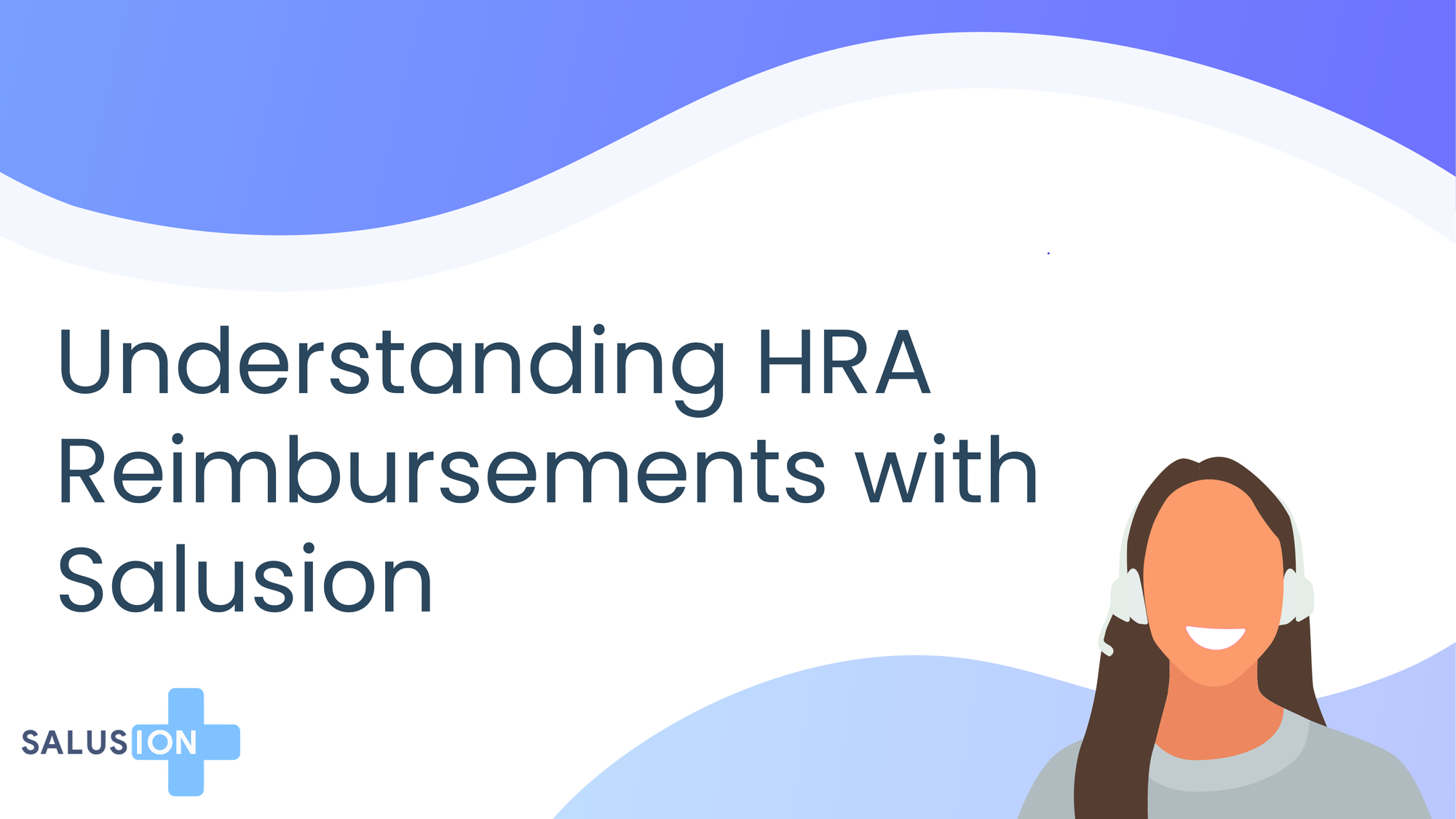
subtopic
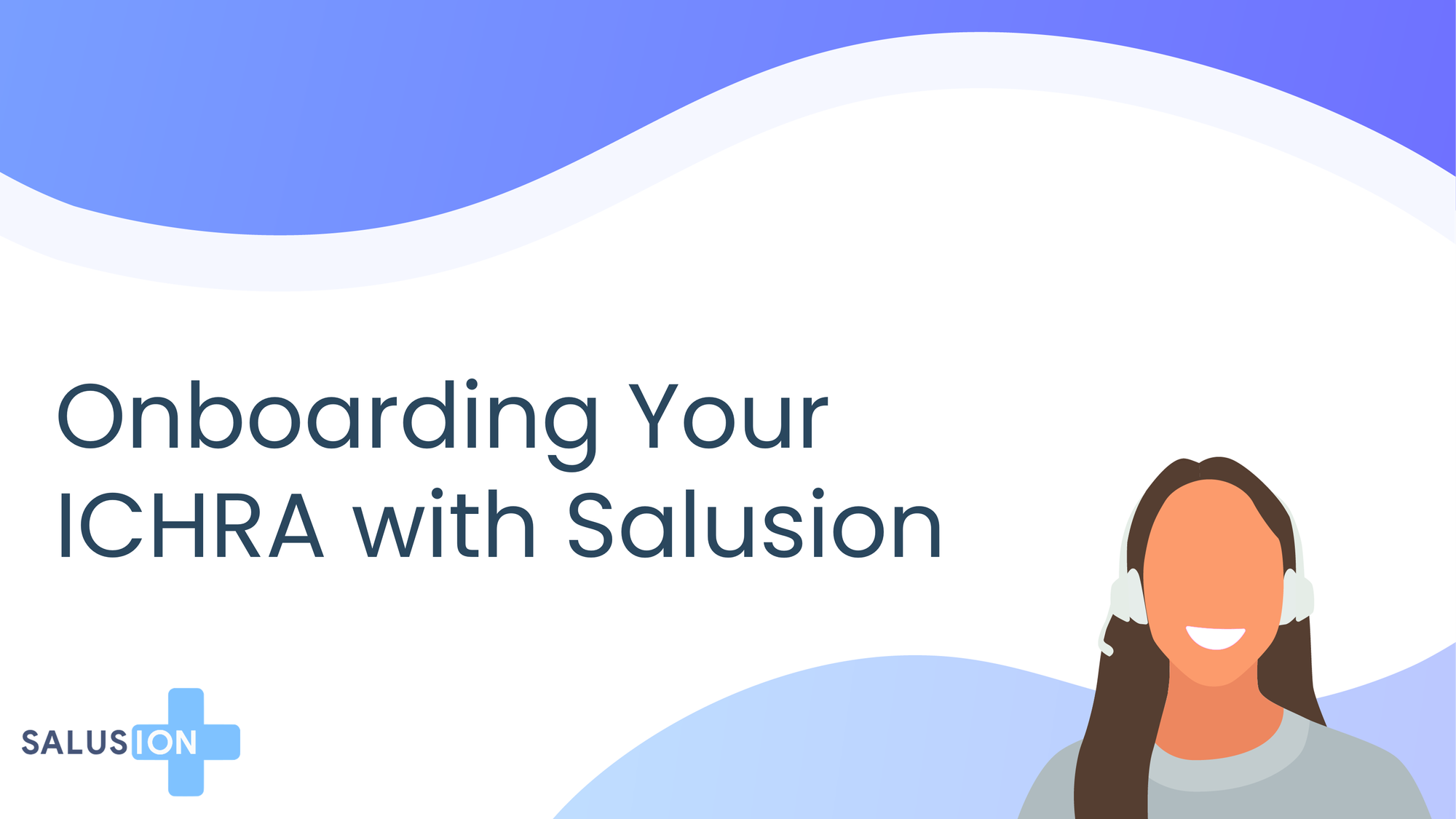
subtopic
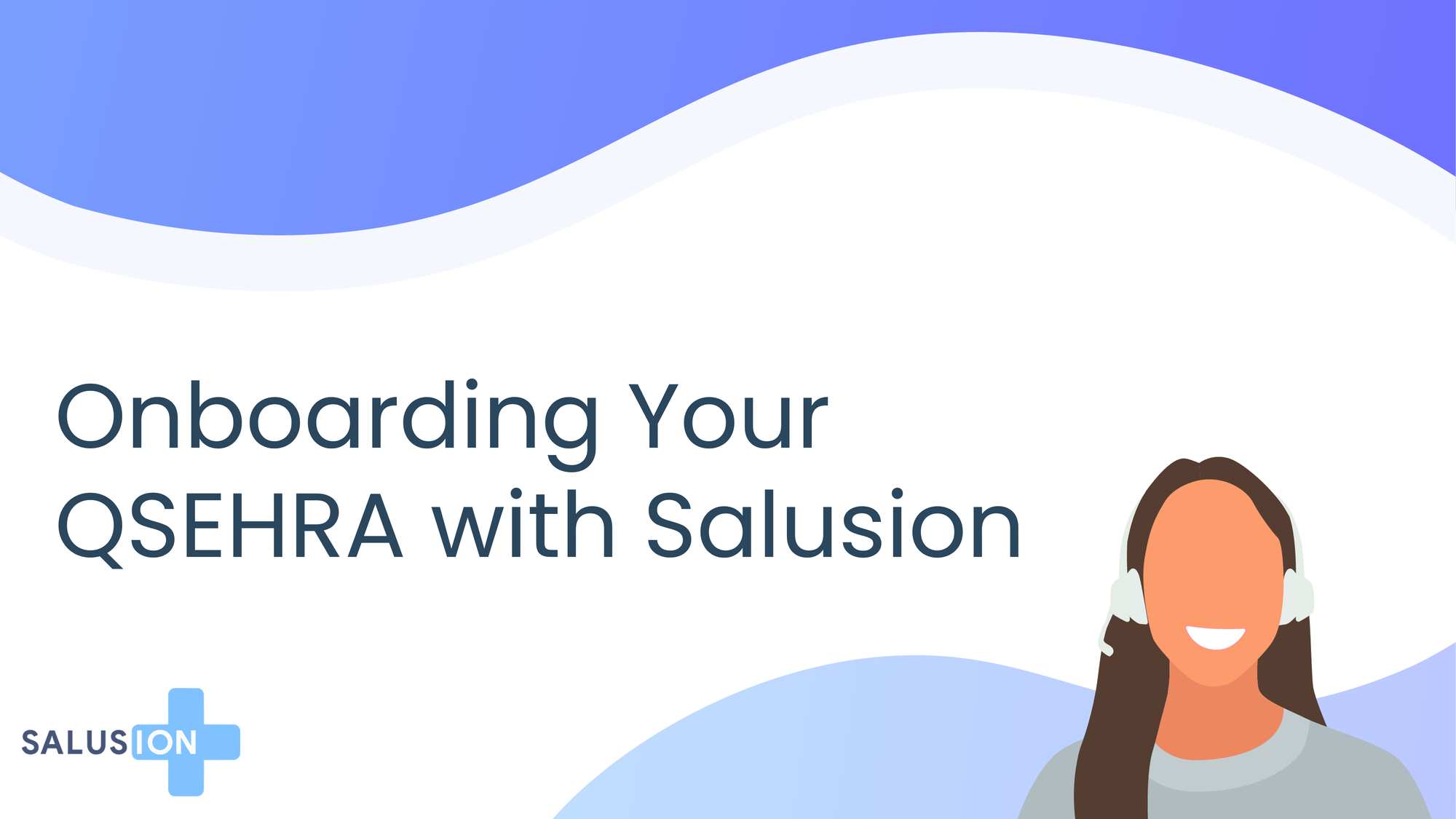
subtopic