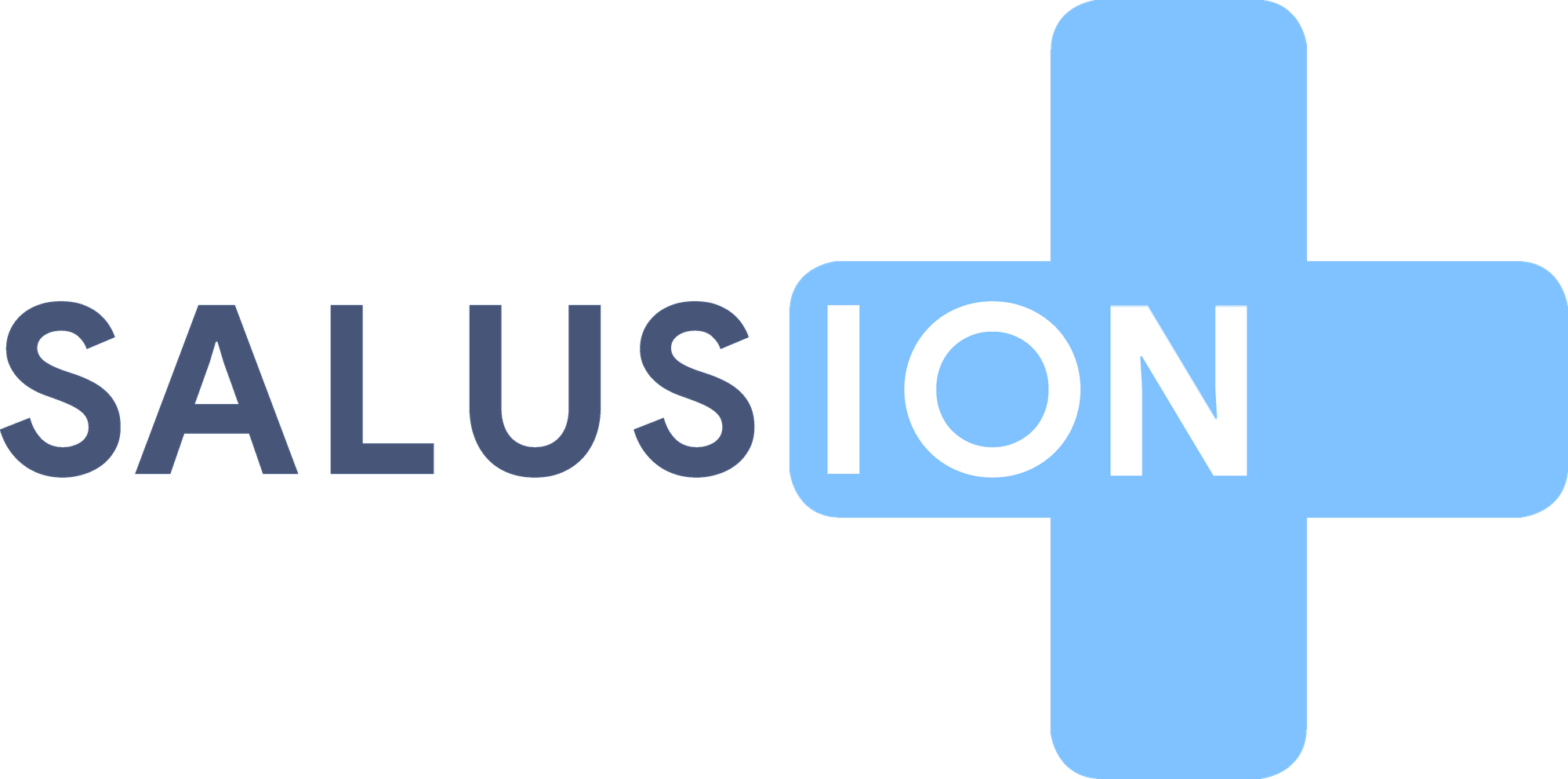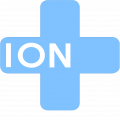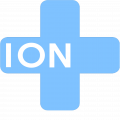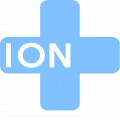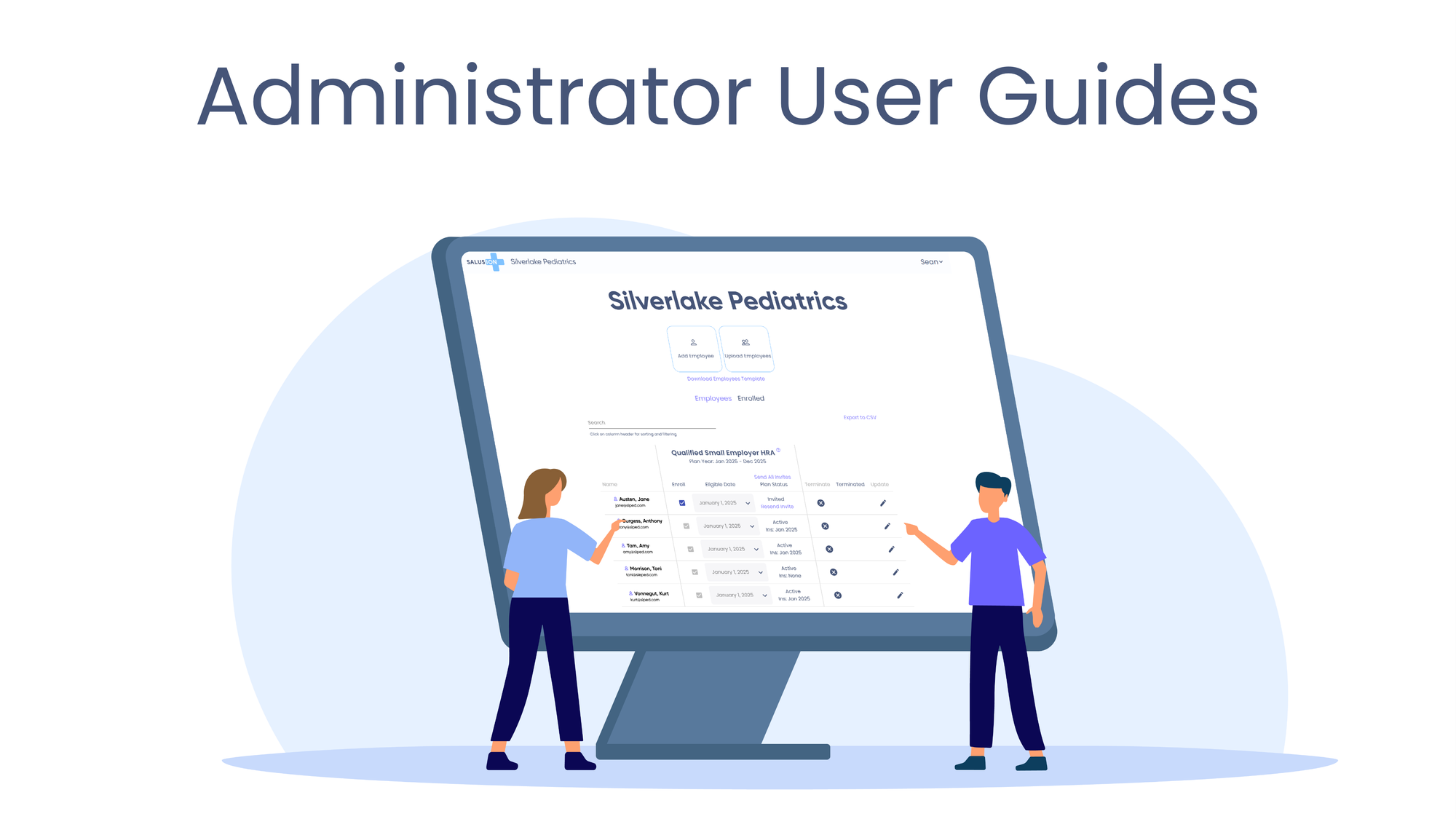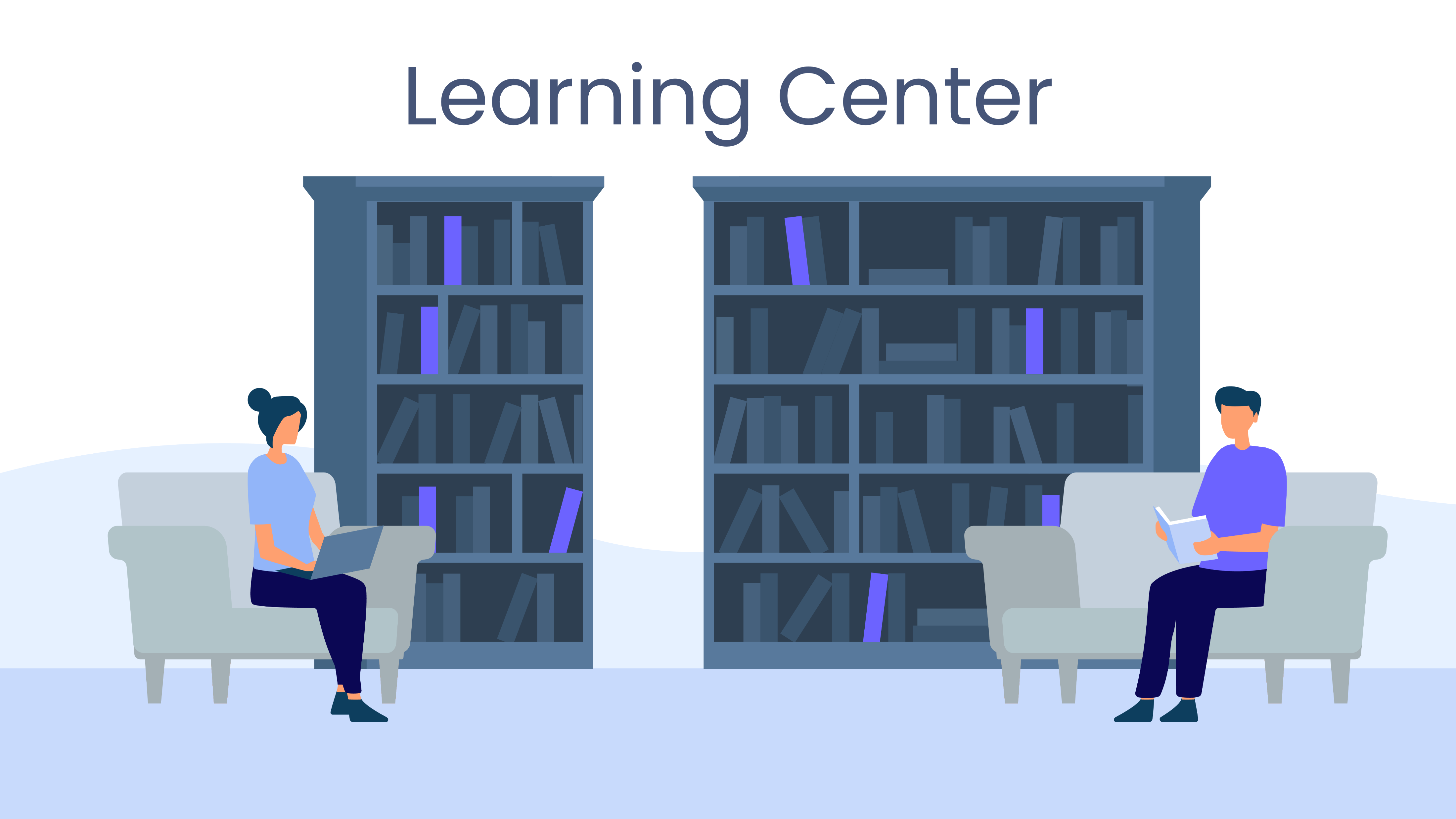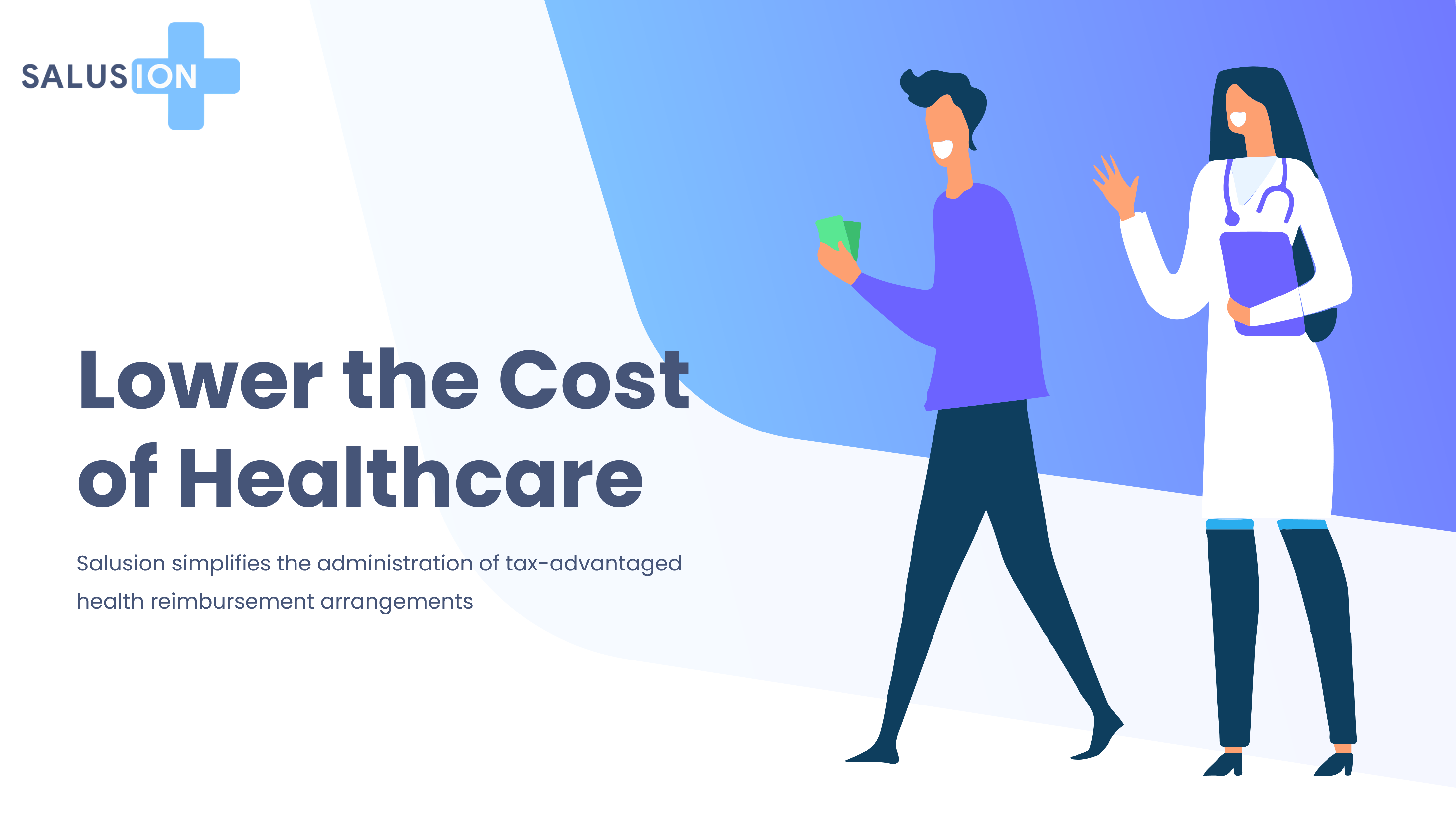With Salusion, you can add as many administrators as you like at no cost.
The person who creates the HRA with Salusion is, by default, a Root Administrator. Only root administrators have the ability to add and remove other administrators.
Adding Administrators
To add an administrator:
- Click on your name in the top-right corner of the screen.
- Click on Plan Settings, then Administrators.
From here, you can add administrators from the list of employees or from outside the company.
To add an external administrator:
- Click Add External TPA.
- Select the appropriate permissions for the new administrator.
- The external administrator will receive an email inviting them to set up an account with Salusion.
To add an employee as an administrator:
- Click Employees.
- Select the employee from the list.
- Assign the appropriate permissions.
Removing Administrators
To remove an administrator:
- Go to the Administrators tab in Plan Settings.
- Locate the administrator you wish to remove.
- Click the trash can icon next to their name.
By managing administrator roles effectively, you can ensure the right team members have the appropriate permissions to support your organization's HRA needs.
Understanding HRA Reimbursements with Salusion: A Complete Guide
Learn how Salusion HRA reimbursements work, from expense approvals to tracking your allowance and scheduled payments
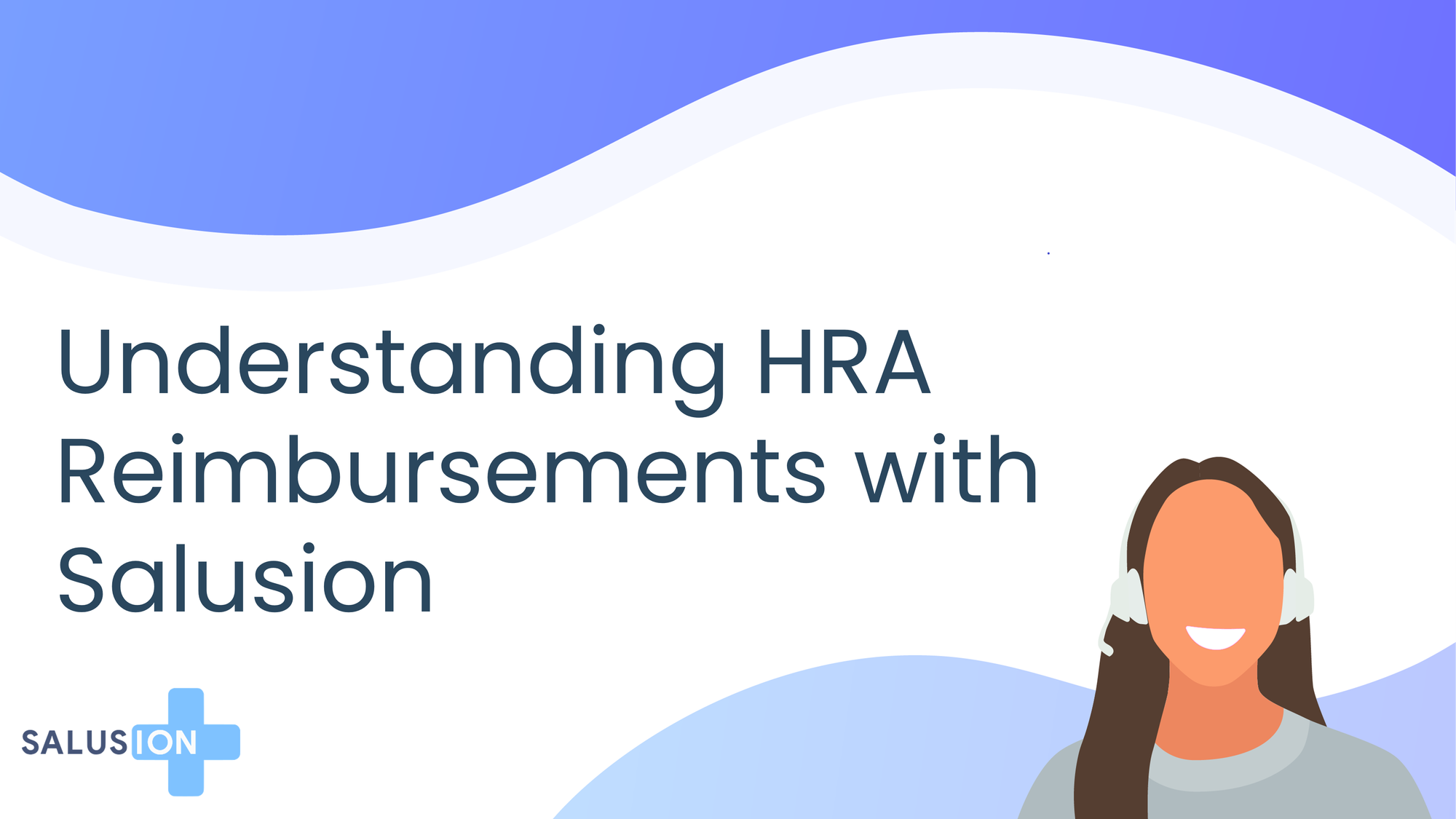
subtopic
Salusion’s Reporting Suite: Track HRA Claims, Reimbursements & More
Discover how to use Salusion’s Reporting Suite to access employee summaries, claims, ACH payments, plan documents, and tax-related reports.
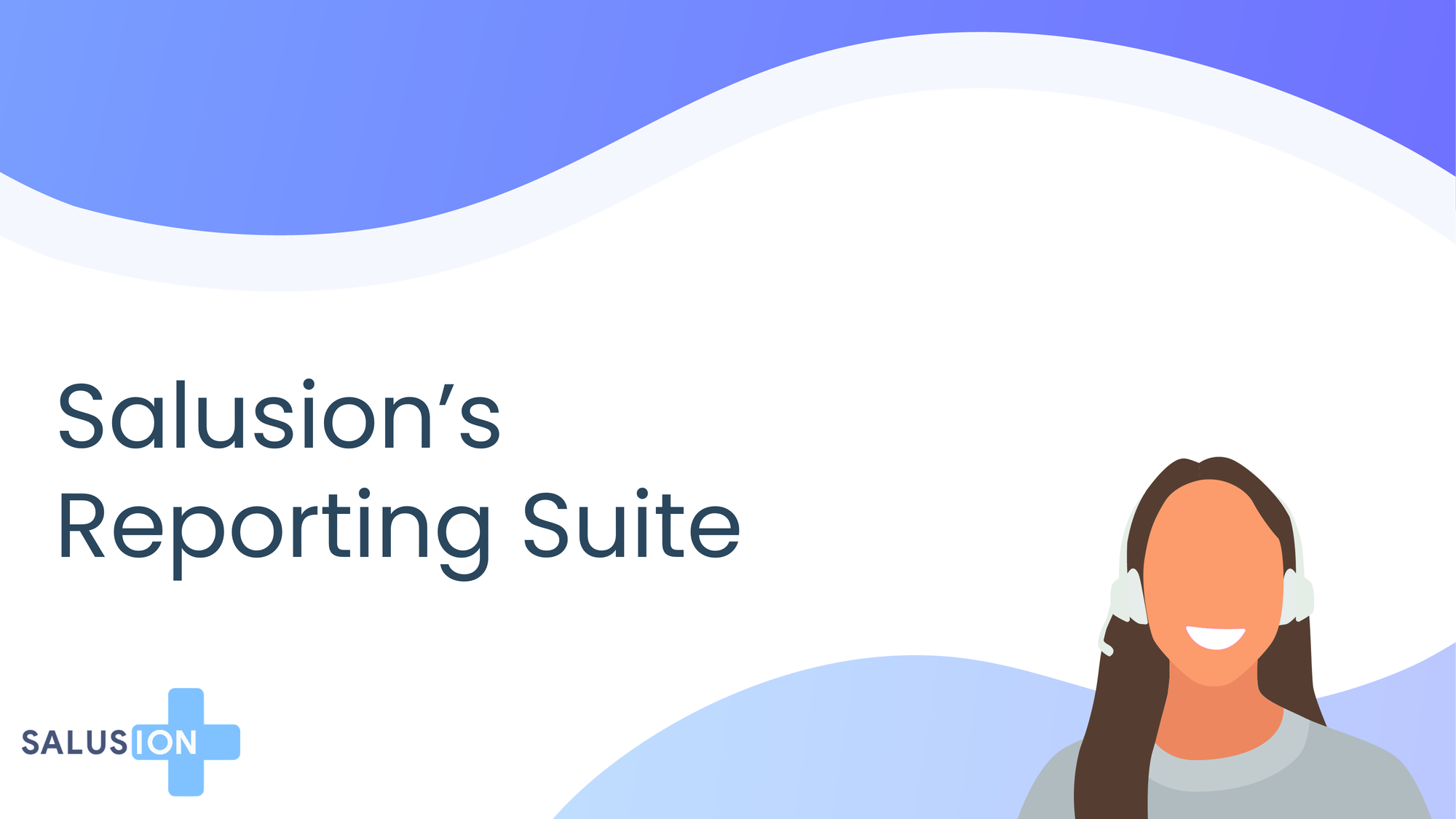
subtopic
Adding and Removing Employees with Salusion
Learn how to add, enroll, or remove employees in Salusion based on your QSEHRA or ICHRA plan. Stay compliant and simplify your HRA management.
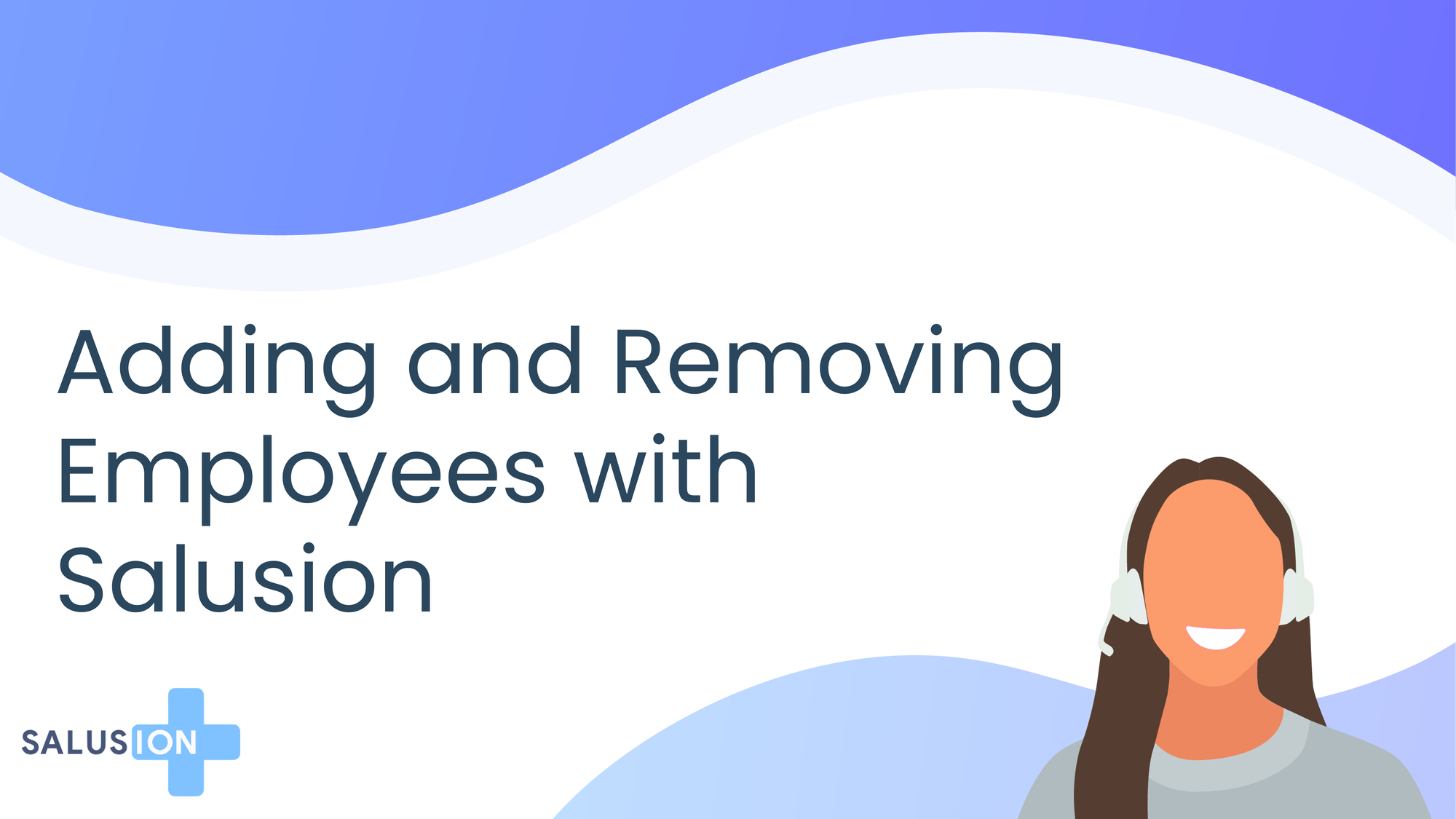
subtopic